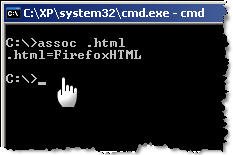Microworkers.com is a good source to make good money online by doing simple jobs such as
liking a Facebook fan page, twitter post, youtube subscribe, writing a article, etc. Following are some jobs
and payments which reserve in the Microworkers for the Asian countries. American/European countries have much better prices.
FB fan page like 0.10$-0.30$
FB post 0.15$-0.25$
Twitter follow 0.10$-0.25$
Twitter post 0.15$-0.20$
Youtube Comment+Rate+Subcribe 0.12$
Youtube Favorite+Rate+Subcribe 0.12$
Youtube Comment 0.10$
Youtube account create 0.10$
Visit website 0.10$-0.12$
Download+Install software 0.20$-0.80$
Google + 0.10$
Digg 0.10$
Diggo 0.10$
Reddit 0.10$
Delicious 0.10$
Stumbleupone 0.10$
PR1 link/Blog post 0.50$-0.75$
PR2 link/Blog post 0.75$-1.25$
PR3 link/Blog post 1.25$-2.50$
PR4 link/Blog post 2.50$-5.00$
Forum post 0.10$-0.20$
Comment 0.10$-0.20$
Yahoo answer 0.20$-0.40$
Email submit 0.10$
Sign up 0.10$-0.20$
Microworkers paying your payments weekly thought Moneybookers and Alertpay. The minimum payment is 9$(+6.5% of their fee). Microwerkers.com is a really legit site and you can earn 1$ just by signing to the site.
Now I’m going to tell you some Microworkers tips and tricks to maximize your earnings.
When you add your home address, be sure to enter it correctly. Because Microworkers staff send you a verification code by post to your home address. This verification code is a must to withdraw your earnings (only for 1st withdraw). When you enter a home address, you can’t edit it again.
Don’t use proxies to register on enter to the Microworkers.com. If you use proxy, your account will be banned permanently.
Always pay attention to your temporary success rate. If your temporary success rate goes bellow 75% you can’t do jobs until it raise to 75%. It will raise, when the employers are rate your jobs.
Make a new email account. So you can be aware from spam.
Create new accounts from following sites and complete the profile (upload a picture,etc..)
Youtube, Google plus,Digg,Diggo,Reddit Delicious and Stumbleupone.
Create a yahoo answer account and increase account’s level to 2.
Create a Facebook account with 350 friends and create a Twitter account with 100 followers.
Create some accounts with 20 posts in big forums (grater Alexa rank than 100000)
Make a blog with following requirements
Greater PR (PR1,PR2,PR3,PR4), grater Alexa rank than 100000,Top level TLD (.com, .info, .org, .net……)
Make some fresh youtube and google account. So you can submit those account details to youtube and gmail account creating jobs.
Read the job description carefully. If you can’t understand job requirements, don’t do the job. Because misrated jobs directly cause to success rate.
Always do a ongoing tasks such as 50/200 and don’t do a job like 199/200 .
Copy and past following details to a notepad. Because these detail always need as a profs.
FB/ Twitter/ Youtube/G+ display name, FB/ Twitter/ Youtube/G+ profile URL
If the FB, Youtube, Google plus or Twitter jobs appeared, first of all submit the profs and do the jobs.
That’s it. Happy earnings guys
source